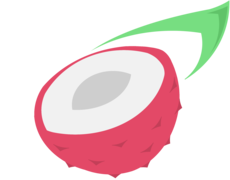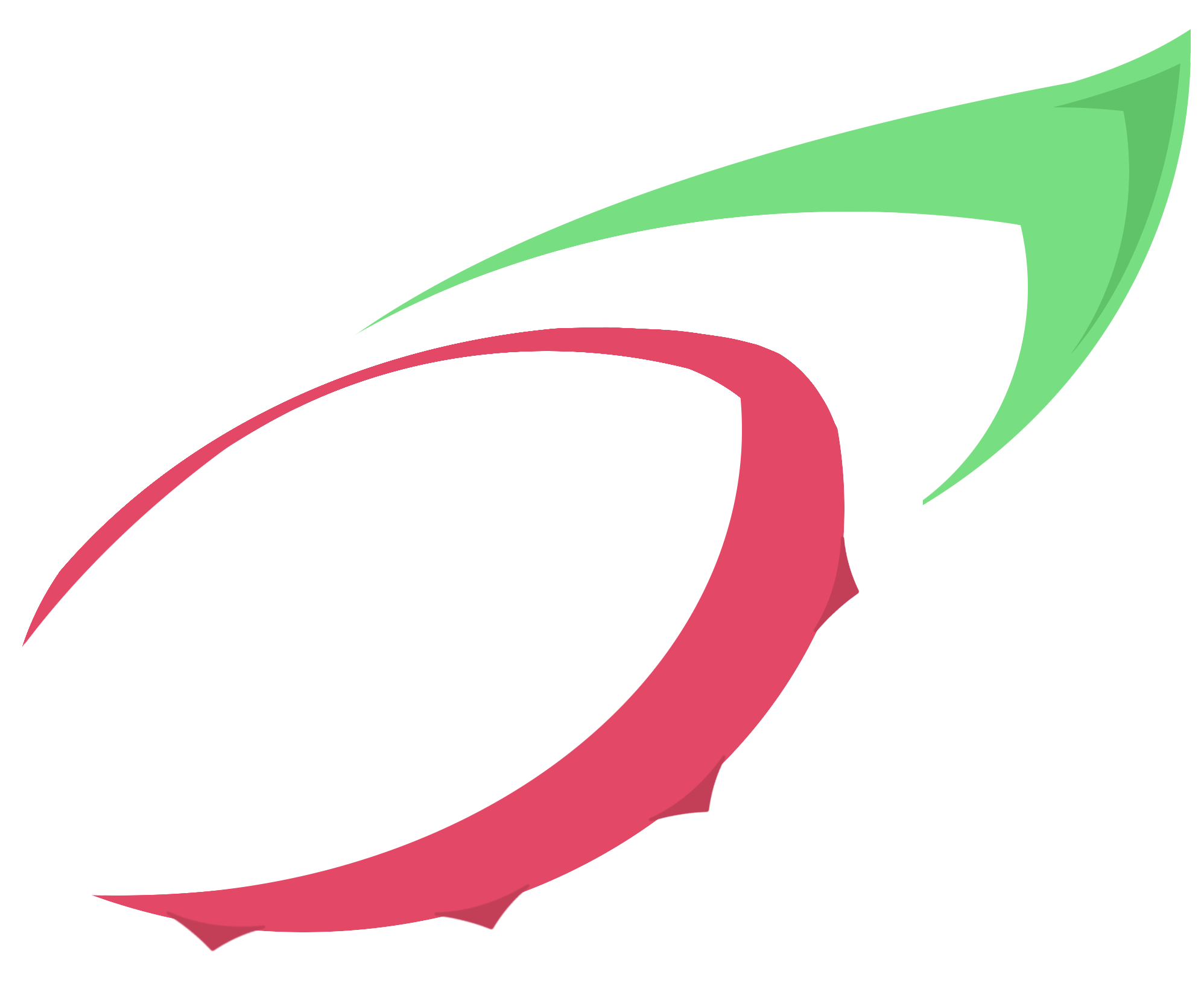In this post, we will prepare the field for our implementation.
Every programmer is different and some of you may go directly into Linux syscalls to create an isolated box and so on ... I prefer to always create a clean ground on which lay off my implementations, which I find is much more practical to read/understand later on, and it's always a good thing to practice clean implementations.
That will also provide bonus tips and tools about topics that may interest some less experiences Rust users, like argument parsing, errors handling, logging, etc ...
I will assume here that you already have rustc and cargo installed, if you don't, please follow the instructions on the Book
Create the project
So I guess you've heard that Rust's mascot is Ferris, the little cutie crab.
Well, let's put Ferris in a container ! :D

We'll create a Rust binary project called Crabcan, and the objective will be to separate the different parts of the projects as distincly as possible to allow us to search in the code, tweak it and understand it again after months of pause.
Run the command cargo new --bin crabcan to create the project.
This will generate a Cargo.toml file in which we can describe our project, add dependencies and tweak configurations of the rust compiler, a handy file to avoid having to avoid having to create rustc commands by hand in a Makefile. You can change the author name, e-mail and version of your project here, but we won't add any dependencies yet.
In the folder src/ you will put, well, all your sources. For now there's only a main.rs file with a Hello World! code inside.
Parse the arguments
Ok let's dive directly into our project. First of all let's get the arguments from the command line. The objective is to get configurations from text-written flags while calling our tool.
Command example
crabcan --mount ./mountdir/ --uid 0 --debug --command "bash"This command will call crabcan with the folder mountdir to mount as root for the container, the UID number 0, will output all debug messages, and will execute the command bash inside the container.
Introducing the clap crate
The clap crate is a very useful tool to parse arguments from the commandline.
The method is very straightforward, by defining a struct containing all the arguments:
use ;
A detailed use of clap and all its power is available in its documentation.
One thing worth noticing is that the /// text part above an argument defined in the struct will be used as a message inside the helper (when you type crabcan --help for example).
Creating our argument parsing
We are going to create a new file src/cli.rs containing everything related to commandline.
For it to be used inside our project, we have to include it as a module of the project.
In src/main.rs we replace the content with the following:
Basically we expect the src/cli.rs file to provide a function parse_args that will return the struct containing all our configuration defined by the user through the commandline.
Note that because args is not used, you will get a compiler warning.
Now let's implement that function parse_args in src/cli.rs:
use PathBuf;
use ;
So here we first import our necessary dependencies clap but also PathBuf from the standard library.
Then we define our Args struct, containing all the arguments and information to be used for argument parsing.
Let's look what arguments we are expecting:
- debug: Will be used to display debug messages or just normal logs
- command: The command that will be executed inside the container (with arguments)
- uid: The user ID that will be created to run the software inside the container.
mount_dir: The folder to use as a root/directory inside the container.
Note that this argument will be passed as mount in the commandline
These arguments are defined with the macro attributearg(short, long) to automatically create a short and long commandline argument from the field name.
(The field toto will be defined as arguments -t and --toto).
Finally, we create the parse_args in which we gather the arguments from the commandline with thefrom_args function of the struct (which was generated thanks to the derive(Parser) macro attribute).
After setting some placeholders for arguments validation and logging initialisation, we return the arguments.
One last thing, add the dependencies we just imported inside the Cargo.toml file:
# ...
[dependencies]
clap = { version = "4.5.26", features = ["derive"] }We need the "derive" feature here to be able to use the #[derive(Parser)] notation.Testing our code
Let's test our code with cargo run:
error: The following required arguments were not provided:
--command <command>
--mount <mount-dir>
--uid <uid>
USAGE:
crabcan [FLAGS] --command <command> --mount <mount-dir> --uid <uid>
For more information try --helpAnd this is it, our argument parsing works !
Now if we try cargo run -- --mount ./ --uid 0 --command "bash" --debug, we don't get any errors.
You can add a println!("{:?}", args) in our src/main.rs file to get a nice output:
Args { debug: true, command: "bash", uid: 0, mount_dir: "./" }Patch for this step
The code for this step is available on github litchipi/crabcan branch "step1".
The raw patch to apply on a freshly created project using cargo new --bin can be found here
Setup Logging
The logging crates
Now that we got from the user its input, let's set up a way to give him outputs.
Simple text is enough, but we want to separate debug information from basic information and errors.
For this, there's a lot of tools, but I chose the crates log and env_logger to perform this task.
The log crate is a very used tool to perform logging. It provides a Log trait (see the Book for traits explanation) which defines all the function a logger has to have, and lets any other crate implement these functions.
I chose the env_logger crate to implement these.
In Cargo.toml, we add the following dependencies:
# ...
log = "0.4.14"
env_logger = "0.9.0"Setting up logging
Loggers have to be initialized with a level of verbosity. This will define whether to display debug messages, or only errors, or nothing at all.
In our case, we want it to display normal information by default, and increase verbosity to debug messages when the --debug flag is passed through the commandline.
Let's initialize our logger in src/cli.rs:
Yeah, a function is not really needed, but it's more readable isn't it ?
If you are into Rust code optimisation, you may want to inline this function.
Ok, now let's actually initialize logging right after getting the arguments from the commandline, in the parse_args functions, let's replace the placeholders with this piece of code:
if args.debug else Logging
Now that everything is in place, let's actually log something in our terminal !
In the main function of src/main.rs, we can output the args gotten into a info message.
This is done using the log::info! macro.
info!;The log crate allows us to use error!, warn!, info!, debug! or trace! message levels.
After testing we get the output:
[2021-09-30T10:17:46Z INFO crabcan] Args { debug: true, command: "/bin/bash", uid: 0, mount_dir: "./mountdir/" }Patch for this step
The code for this step is available on github litchipi/crabcan branch "step2".
The raw patch to apply on the previous step can be found here
Prepare errors handling
In every kind of programming languages, it's always good to take care of errors.
When it comes to Rust, you won't get out of errors handling, the compile assures it.
I am nobody to teach how to properly handle errors, but this part will give one example of how errors can be managed in a large Rust project, and use native Rust tools to handle them more easily.
(You could also look at specific crates like miette )
The Errcode enum
Let's create a src/errors.rs file in which we'll define the following enum:
// Allows to display a variant with the format {:?}
// Contains all possible errors in our tool
Each time we will add a new error type, we'll add a variant to this enum.
The derive(Debug) allows the enum to be displayed using a {:?} format.
But we may want to display a more complete message for each variant, allowing us to not get lost in codes and different numbers around our project.
For this, let's implement the std::fmt::Display trait, defining the behaviour of an object when attempting to display it in a regular {} format.
use fmt;
// trait Display, allows Errcode enum to be displayed by:
// println!("{}", error);
// in this case, it calls the function "fmt", which we define the behaviour below
Theunreachable_patternsattribute ensure that we won't get any warning from the compiler if thematchstatement describe all the variants.
Linux return codes
Linux executable returns a number when they exit, which describe how everything went.
A return code of 0 means that there was no errors, and any other number describe an error and what that error is (based on the return code value).
You can find here a table of special return codes and their meaning.
We do not seek to perform bash automation scripts here with our tool, but we'll just set up a way to return 0 if there was no errors, and 1 if there was an error.
In our src/errors.rs file, let's define a exit_with_errcode function:
use exit;
// Get the result from a function, and exit the process with the correct error code
This function exit the process with a return code got from the get_retcode function implemented by our Errcode enum.
Let's implement it in the most easy and stupid way, it can be useful later if we want to have meaningful return codes:
Result in Rust
When a piece of the code is not working properly, we can handle the error using a Result in Rust (see the Book for detailed explanation). Result<T, U> expects two types, one type T to return if it's a success, one type U to return if there's an error.
In our case, we want to return an Errcode if there's an error, and return whatever we want if everything goes well.
Let's see how we can set this up in the parse_args function:
If something goes wrong during the execution, we can simply write:
return Err;The Result in Rust are very useful and powerful and it's generally a good idea to use it
everywhere you want error handling as it's the standard Rust way to do.Okay, but now we need to do something different in our main depending on how the function ended with an error or a success. Let's use a match statement to define what to do in both cases:
match parse_args;Here, in case the arguments parsing was successful, we log the args and call theexit_with_retcode with an Ok(()) value (it will simply exit with the return code 0).
That's where we're going to place our container starting point later.
In case there was an error, we log it (notice the {} format on our Errcode that will call the fmt function of the Display trait we implemented earlier), and simply exit with the return code associated.
One final step, we have to set src/errors.rs as a module of our project, and import theexit_with_retcode function in our src/main.rs file.
use exit_with_retcode;After testing, we can get the following output:
[2021-09-30T13:47:45Z INFO crabcan] Args { debug: true, command: "/bin/bash", uid: 0, mount_dir: "./mountdir/" }
[2021-09-30T13:47:45Z DEBUG crabcan::errors] Exit without any error, returning 0Patch for this step
The code for this step is available on github litchipi/crabcan branch "step3".
The raw patch to apply on the previous step can be found here
Thanks to filtoid for his PR fixing an error in the code of this stepValidate arguments
Before diving into the real work, let's validatet the arguments passed from the commandline.
We will just check that the mount_dir actually exists, but this part can be extended with additional checks, as we add more options, etc ...
Let's replace the placeholders in src/cli.rs with the actual arguments validation:
The condition checks if the path (a PathBuf type as we defined in our Args struct) exists and if it's a directory.
If it isn't, we return a Result::Err with our Errcode enum with a custom variantArgumentInvalid , specifying that the fault was on argument mount.
In src/errors.rs, we will define this variant:
And we can add in the match statement of the fmt function the following:
match &selfPatch for this step
The code for this step is available on github litchipi/crabcan branch "step4".
The raw patch to apply on the previous step can be found here
Special thanks to @kevinji who pointed out an error in the code of this step :D